5 selecting the audio-video source, 1 connecting an input to an output – Sim2 Domino 45 Manuale d'uso
Pagina 62
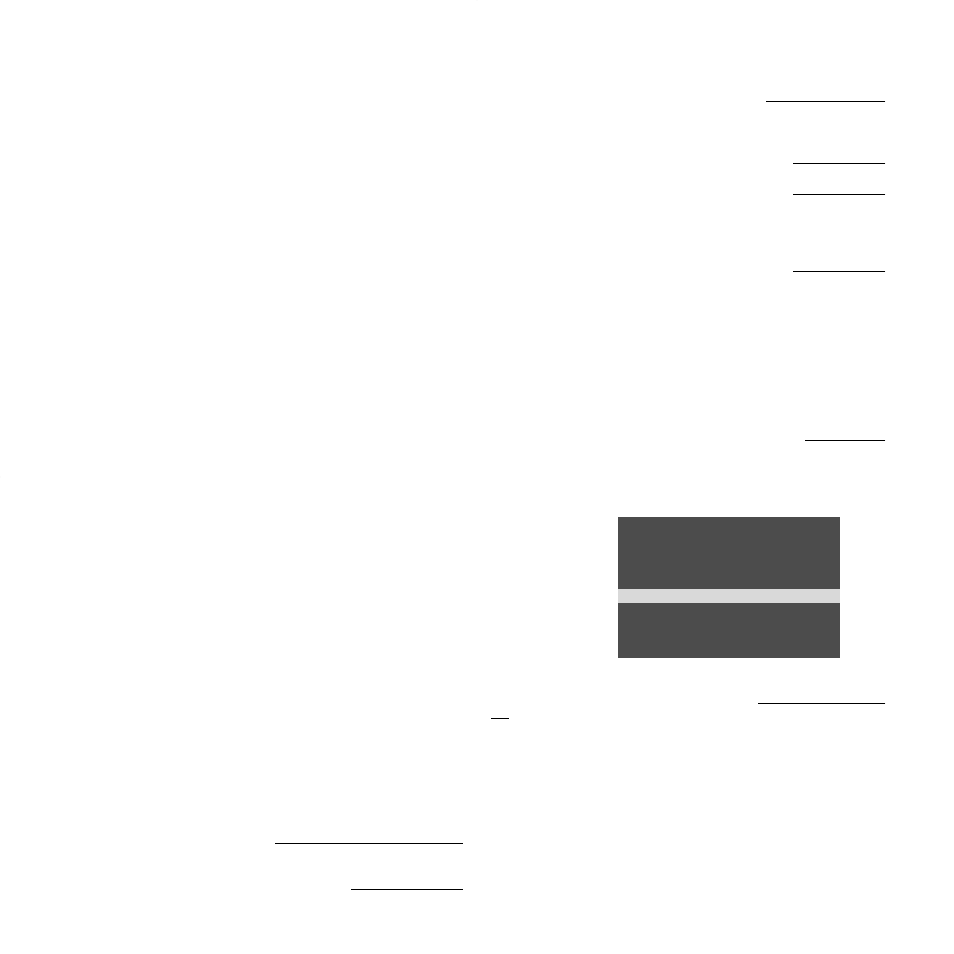
17
4.5
SELECTING THE
AUDIO-VIDEO SOURCE
After you have connected all your audio-video appliances to the
television using the correct cables, you must use the OSD to select
the connectors to which each appliance is connected before you
can display the signals from them on the scr
een. A convenient con-
nections menu is provided to select the audio-video appliance you
want to view. This menu is displayed by pr
essing the AV
key [10]
.
Proceed as follows.
Press the A
V key
[10]to display the list of connectors and select the
code of the connectorfor the appliance you wish to view
.
The menu displays the following options:
Now let us look in detail at how to select the right connectors for
the audio-video inputs to the television.
• Select “TV”to display the input to the radio fr
equency ANTENNA
CONNECTOR [B].
NOTE: If you wish to connect a video r
ecorder to this connector
,
you must tune in and memorise its audio-video signal before you
can see the picture fr
om it on the screen. See section 4.6.2 T
uning
in and programming channels manually
. If you connect a video
recor
der to the antenna socket, set number “0” as the “Prog.
Number” parameter and number “36” (or whatever number is speci-
fied in your video recor
der’s user manual) as the “Channel” parame-
ter in the programme list.
• Select “AV
-1”to display the input to the
SCART 1 connector [C]
.
NOTE: This connector is also able to r
eceive an RGB video signal. If
the appliance connected to it delivers an RGB video signal, select
the next option “AV
-1 RGB” instead.
• Select “AV
-2”to display the input to the
SCART 2 connector [D]
.
• Select “AV
-3”to display the signal fr
om the CINCH VIDEO CON-
NECTORS[F]
, to which you have connected a cable with an RCA
connector , and fr
om the associated L/R AUDIO
[L
andI]
connectors.
• Select “AV
-3 Y/C”
to display the signal from the
CONNECTOR
[E],to which you have connected a cable with a mini-DIN type con-
nector , and fr
om the associated AUDIO L/R [L and I]
connectors.
TV Connections
TV
(RF)
AV-1
(SC1)
AV-1 RGB
(SC1)
AV-2
(SC2)
OK-
AV-3
(CVBS)
AV3
YC
(SVHS)
AV
DVD
(YCrCb)
Graphic Mode
• Select “AV DVD”
to display the signal from the thr
ee CONNEC-
TORS[G]
and from the associated
L/R AUDIO[L
andI]
connectors.
• By selecting "Graphic Mode"you access (key
[23]) the sub-
menu TV connections
with the following three items:
-“VGA”
. Select this item to display the video signal from the
GRA-
PHIC INPUT[H]
connector and the audio signal from the associa-
ted AUDIO L/R
[Land
I] connectors.
-“RGB-32”
. Select this item to display the video signal from the
AV
GRAPHIC RGB[G
and S]
cinch connectors and the audio signal
from the associated
AUDIO L/R [L
and I]
connectors.
-“DVD-32”
. Select this item to display the video signal from the
three cinch connectors
AV GRAPHIC RGB
[G]and the audio
signal from the associated
AUDIO L/R [L
and I]
connectors.
NOTE: Once the above thr
ee selections have been made, your tele-
vision will be in the “GRAPHIC MONITOR” mode (see Chapter 5
FUNCTIONING - GRAPHIC MONITOR MODE).
IMPORT
ANT: For each single item in the
TVConnections
menu
and sub-menu, image stability can be improved, r
ecalling the Other
Functions menu (blue key
[3]) and setting one of thr
ee available
options in “VCRFilter”, whichever you pr
efer (“VCR0”, “VCR
1”,
“VCR 2”). This setting is stored and coupled to the exter
nal video
signal (the one you have chosen and which you will see as the first
item at the top in the Other Functions
menu). The option you have
set in “VCRFilter” is r
ecalled automatically each time you display
this external video signal.
The PHONES
connector [A]
, HI-FI
connectors [M
and N]
and SUB-
WOOFERconnector
[P]only pr
ovide audio outputs. T o
adjust the
signal to these connectors, see section 4.7.3 Sound menu adjust-
ments.
4.5.1
Connecting an input to an output
Y ou can use the television as a ‘bridge’ to transfer an audio-video
signal ENTERING the television through one of the thr
ee connectors
listed below directly to the Scart 2 connector
[D](labelled A
V-2) to
LEAVE the television and go to whatever appliance is connected to
it. Proceed as follows to establish the ‘bridge’ between the two con-
nectors.
-01- Pr
ess the AV
key [10]
to display the connections menu and
select the code for the connector to which the source appliance is
connected.
-02-Pr
ess the blue key [3]
to display the Other Functions
menu. Select the option “AV
-2 Output” and then select one of the
three following options:
- “TV”
if the signal originates from the
ANTENNA CONNECTOR [B].
- “A
V-1”
if the signal originates from the
SCART 1 CONNECTOR [C]
.
- “A
V-3”
if the signal originates from the
CINCH VIDEO CONNEC-
TOR [F].