3 editing and reorganising the channel table – Sim2 Domino 45 Manuale d'uso
Pagina 60
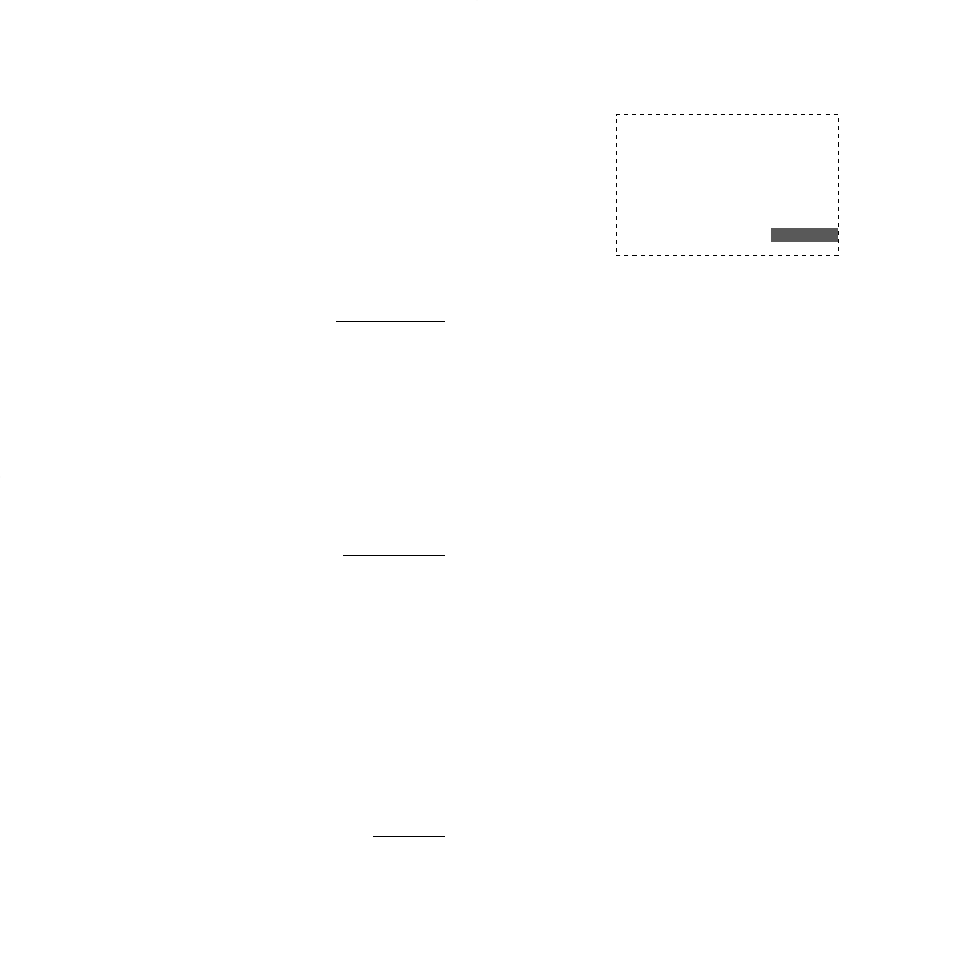
19
-09-If the channel you ar
e tuning in transmits in dual language
(shown by “Dual I” or “Dual II” appearing on the screen), you can
select which of the two languages you wish to listen to by selecting
“Dual I” (for the first language) or “Dual II” (for the second language)
from the “Dual Language” option.
-10-When you finish tuning in all channels and storing them in
programme numbers, scr
oll through the Installation menu to “Stor
e”
and press key
[7]. The message “Stor
ed” is display for a few
seconds to confirm that your settings are in memory
.
NOTE 1: T
o stor
e other channels, repeat the pr
ocedure described
above.
NOTE 2: Since some of the options in the
Installationsub-menu
are only rar
ely used, we recommend that you minimise the number
of menu options displayed by scrolling to “Extended Menu” and
selecting “Off”. This limits the Installation sub-menu to just the four
most important options, making regular use far quicker and easier
. If
you want to restor
e the sub-menu to its extended form, proceed
exactly as instructed above but set the Extended Menu option “On”
instead.
4.6.3
Editing and reorganising the channel table
When you have finished tuning in channels, you can edit or reor
ga-
nise your channel table by moving channels to differ
ent programme
numbers (to match your own prefer
ences), hide channels from “zap-
ping”, delete channels if reception is poor
, or lock channels against
viewing by children.
All these operations are performed using the
Overviewsub-menu in
the Main Settings
menu (displayed by the yellow key [4]
). This
menu displays a list of 10 stored pr
ogrammes.
Y ou can scr
oll forward to see the next 10 pr
ogrammes and their
channels. Y ou can also scr
oll back to see the previous 10 pr
ogram-
mes and their channels.
T o
the right of this sub-menu you can see a legend of 4 colours,
corresponding to the 4 colour
ed keys [3
, 4
, 5
and 6]
on the remote
control, with a function associated with each key: “Hide”, “Insert”,
“Delete” and “Lock”.
Main Settings
0
Hide
1 OK
Inser
t
2
Delete
3
Loc
k
4
TVExit
5
6
7
8
9
Let us now look in detail at how to perform the operations associa-
ted with each function.
•
“HIDE” (r
ed)
This function allows the television to ignore pr
ogrammes marked in
red when you sear
ch sequentially through pr
ogramme numbers
using keys [22
or 25]
. This function is useful for speeding up
sequential searches by hiding empty pr
ogrammes (i.e. programme
numbers in which no channel is stored). Hidden pr
ogrammes can
still be viewed by entering the corresponding pr
ogramme number on
the remote contr
ol’s numeric keypad
[2]. T
o hide a pr
ogramme, go
to the Overview
menu and proceed as follows.
-01-Scr
oll through the pr
ogrammes to the one you want to hide
from sear
ches made with keys [22
or 25]
.
-02- Pr
ess key [6]
on the remote contr
ol to highlight the program-
me number in red. T
o ‘un-hide’ a pr
ogramme, select it and press the
red key again.
NOTE: T
o hide other pr
ogrammes, simply repeat the above pr
oce-
dure.
•
“INSERT”
(green)
This function allows you to move a channel from one pr
ogramme
number to another in the channel table. T o
move a channel to ano-
ther programme number go to the
Overviewmenu and pr
oceed as
follows.
-01-Scr
oll through the channel table to the channel you want to
move in another programme number
.
-02-Pr
ess key [5]
to highlight the selected channel in green.
-03-Scr
oll through the channel table to the pr
ogramme number in
which you want to enter the selected channel.
-04-Pr
ess key [5]
to move the channel.
NOTE: T
o move other channels to other pr
ogramme numbers,
repeat the above pr
ocedure.
•
“DELETE” (yellow)
This function allows you to delete channels that you no longer requi-
re. What happens in r
eality is that the deleted channel is moved to
the last programme number in the channel table (number 99). T
o
delete a channel, go to the Overview
menu and proceed as follows.
-01-Scr
oll through the channel table to the channel you wish to
delete.
-02-Pr
ess the yellow key [4]
on the remote contr
ol to delete the
selected channel.
Example: If you delete the channel curr
ently entered in pr
ogram-
me number 2, all the channels entered in higher pr
ogramme num-
bers drop down to fill the gap. The channel that was pr
eviously in
programme number 3 moves into pr
ogramme number 2. The chan-
nel that was previously in pr
ogramme number 4 moves into pro-
gramme number 3 and so on for all other channels and programme
numbers.