Sim2 Domino 45 Manuale d'uso
Pagina 55
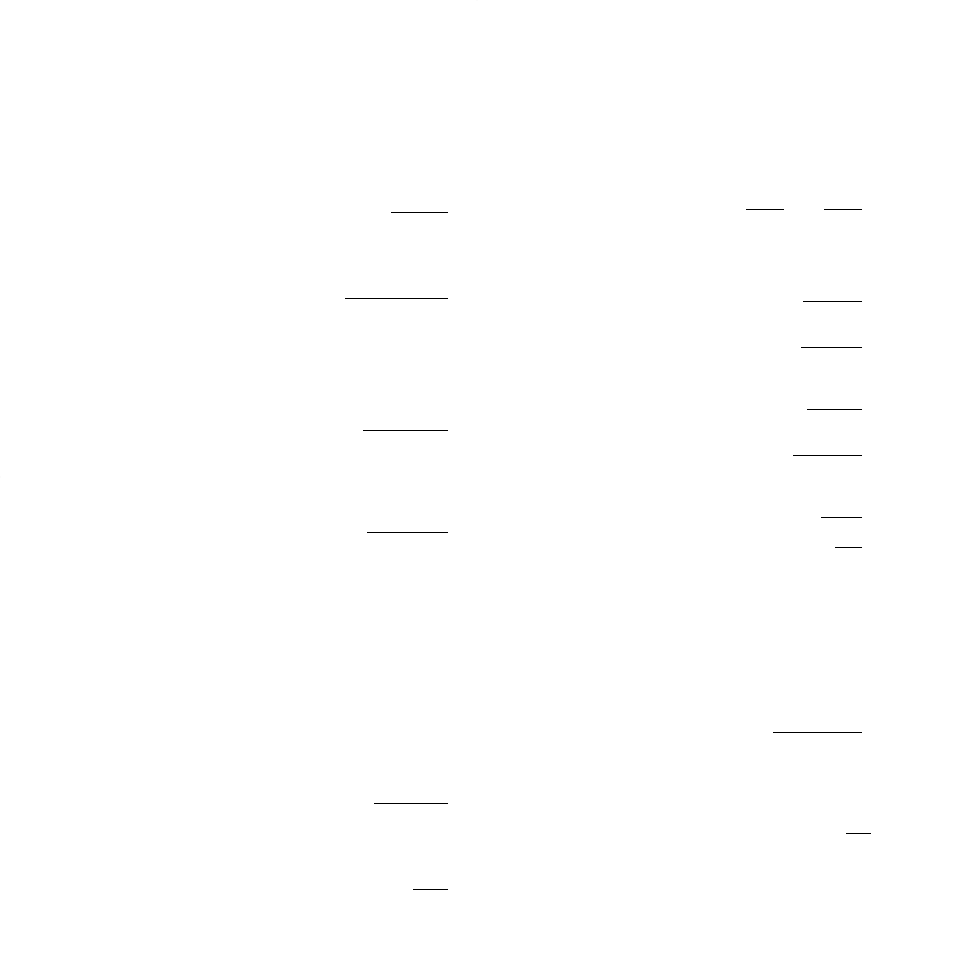
24
to reduce the clarity of outlines, making the pictur
e softer and less
harsh. If you set definition too high, the image may appear distor-
ted and outlines may look unnatural.
-“Hue
”: This items appears only if you ar
e receiving an NTSC
signal (that is the signal encoding system used e.g. in Japan and
in the United States). In this case there is a slider contr
ol that
affects the only colours without influence on brightness and con-
trast. Y ou can use it to give the entir
e image a chromatic pr
edomi-
nant of green, r
ed, etc..
- “Advanced Adj.”
: when you select this item a sub-menu
appears that lets you make more specific changes to the image.
The items are the following:
• Aspect Ratio: The term ‘aspect ratio’ is generally used to r
efer
to the proportions between the width and height of the scr
een or
the picture displayed on it. The television normally displays ima-
ges in 16:9 aspect ratio. Some channels, however , may br
oad-
cast in differ
ent aspect ratios (e.g. 4:3 or other aspect ratios simi-
lar to 16:9). In these cases you may have to manually change the
aspect ratio to suit your screen.
Choose one of the following options:
-“
Auto”: This option automatically adapts the aspect ratios of
incoming signals to the screen’
s 16:9 format.
-“Normal
”: This option displays the image to the full height of the
screen without altering the aspect ratio of the incoming signal.
This means that if the incoming signal is in 4:3 aspect ratio, you
will see black strips down the sides of the screen.
-“
Anamorphic”: Select this setting if the incoming signal is in 4:3
aspect ratio and you want to view the picture full scr
een (in 16:9).
This setting expands the image horizontally.
-“
Letterbox”: This setting lets you view an image transmitted in
4:3 letterbox aspect ratio (in which the signal includes black
strips across the top and bottom of the pictur
e) full screen in the
correct 16:9 aspect ratio.
-“
Panoramic”: This setting br
oadens a 4:3 image but trims little off
at the top and bottom. This is the best setting for viewing a 4:3
format image on a 16:9 screen.
-“
Pixel/Pixel”: This option maps each signal pixel dir
ectly to one
screen pixel, whatever the image format, and does not alter or
adapt the image to the screen in any way
. Pictures ar
e displayed
in the centre of the scr
een. If their horizontal and/or vertical reso-
lution is less than that of the screen, horizontal and/or vertical
black strips will appear around the edges.
-“
User 1” and “User 2
”: If the image has two black strips (above
and below the picture), or if the image is br
oadcast in 16:9 for-
mat and the subtitles appear wholly or partly off scr
een, you can
configure these settings to r
educe picture size with the height
and width controls until you can r
ead the subtitles clearly.
NOTE: The options in the
Aspect Ratiosub-menu can also be
accessed by repeatedly pr
essing key [19]
on the remote contr
ol.
-“
Zoom”
: When you select this option, a “magnifying glass”
symbol appears. Y ou can now use keys
[23and
24]to zoom in or
out. If you press key
[7], a “hand” symbol appears. Y
ou can now
use keys [22
, 23
, 24
and 25]
to move the picture vertically or hori-
zontally.
-“
Color T emp.
”: This option lets you alter the str
ength of the three
primary colour signals (red, yellow and blue) to give the pictur
e an
overall tint. Y ou can obtain a “colder” image by incr
easing the blue
or a warmer image by increasing the r
ed, etc..
Y ou can also choose between the pr
eset values HIGH (correspon-
ding to around 9300 degr
ees Kelvin), MEDIUM (around 6500
degrees Kelvin), LOW (ar
ound 5000 degrees Kelvin), and a perso-
nal setting called USER, which you can configure yourself by adju-
sting the red gr
een and blue separately. Y
ou can give the picture a
reddish tint (corr
esponding to a low colour temperature value in
degrees Kelvin) or a bluish tint (corr
esponding to a high colour
temperature value in degr
ees Kelvin).
Generally speaking, HIGH values are best for viewing graphic ima-
ges while MEDIUM or LOW values are best for viewing video ima-
ges.
Only changes these settings if you are an expert user
, since incor-
rect settings can spoil pictur
e quality.
-“Gamma Corr
.”
: This option lets you compensate for linearity err
or
in colour interpretation during signal pr
ocessing. Y ou can use it to
emphasise differ
ent brightness ranges (black, dark greys, medium
greys, light gr
eys and white). Y ou can also choose between thr
ee
presets. GRAPHICS is generally best for viewing graphic images
while FILM or VIDEO is generally best for video images.
-“Cinema Mode
”: If you set AUTO, the deinterlacer automatically
determines whether the video signal comes from a cinema film
(taken with a T elecine film camera and 3:2 or 2:2 sequencing) and
applies the best available deinterlacing algorithm.
If the signal does not originate from a cinema film of this type or if
you have set the option Off, the deinterlacer applies a generic
“Motion compensed” algorithm for images originating from televi-
sion cameras.
-“Sharpness Mode
”: This option allows you to select the way in
which the incoming signal is processed in terms of horizontal and
vertical definition. By selecting the most appropriate setting for all
incoming signals, you can optimise horizontal and vertical defini-
tion and improve pictur
e sharpness.
-“Selection
”: This option lets you select the pr
esets configured
using the Picture menu. Once you have made all the necessary
brightness, contrast, colour , sharpness and hue settings, you can
use the “Preset” option to quickly r
ecall one of the three Day Light,
Night Light or Ave. V
alue presets.