5 audio adjustments, 6 picture adjustements, 1 the picture menu – Sim2 Domino 45 Manuale d'uso
Pagina 46: 2 the image menu, 3 the setup menu
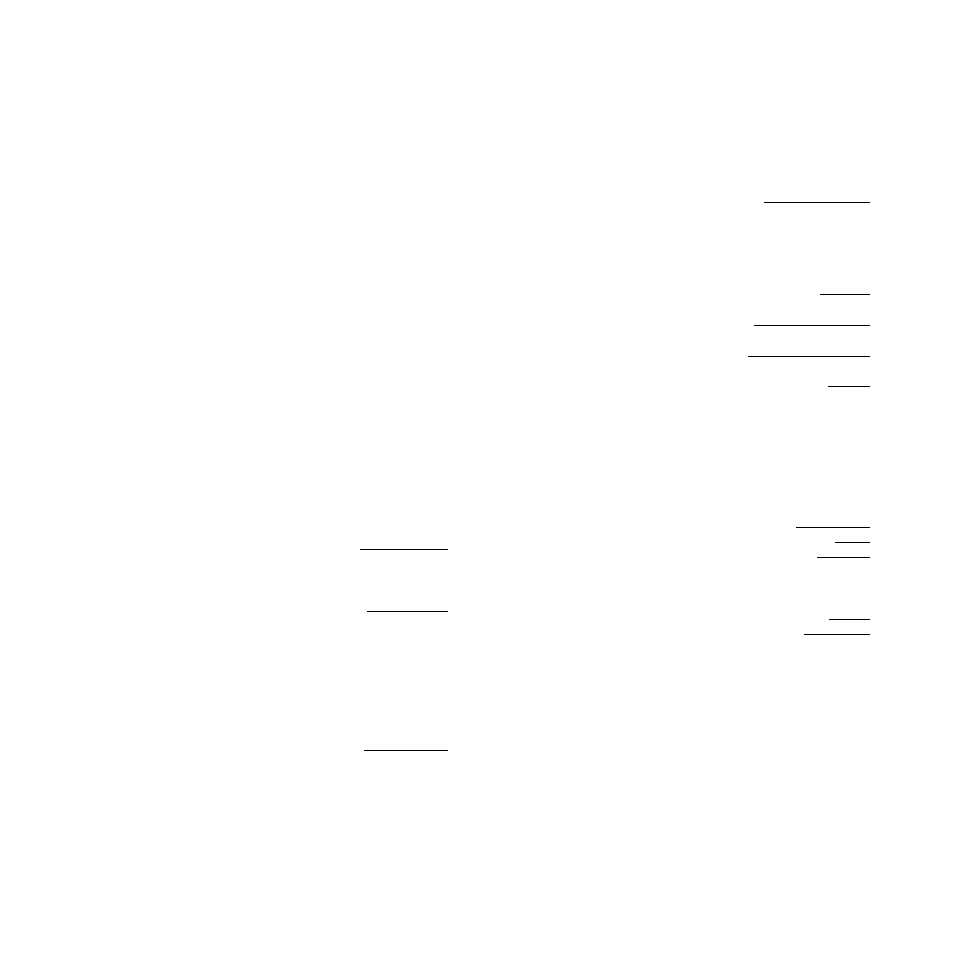
33
5.5
AUDIO ADJUSTMENTS
In Graphic Mode the audio adjustments are available as described
in Chapter 4.7.
5.6
PICTURE ADJUSTEMENTS
Y ou can use the options of the
Picture
menu (displayed by pressing
key [5]
once) and the Image
menu (displayed by pressing key
[5]
twice) to optimise the uality of the graphic image on the television
screen.
5.6.1
The Picture Menu
The Picture menu contains the following options:
- “Brightness”
: See section 4.8.1 Picture menu adjustments.
- “Colour”
: this option is available only if you have selected “DVD-
32” in the TV Connections
sub-menu (refer to Chap. 4.5 SELECT
THE AUDIO/VIDEO SOURCE).
See section 4.8.1 PICTURE MENU ADJUSTMENTS for the setting.
- “Contrast”
: See section 4.8.1 Picture menu adjustments.
- “Detail”
: See section 4.8.1 Picture menu adjustments.
- “Detail Mode”
: This option lets you select the type of processing
used to adjust image detail. Select “Video” for pr
ogressive or inter-
laced video signals. Select “Graphics” for graphic signals from a
PC.
5.6.2
The Image menu
The Image menu contains the following options:
- “Aspect”
: See section 4.8.1 Picture menu adjustments,
“Advanced adjustments”.
- “Colour T emperatur
e“
: See section 4.8.1 Picture menu adjust-
ments, “Advanced adjustments”.
- “Gamma Correction
”: See section 4.8.1 Pictur
e menu adjust-
ments, “Advanced adjustments”.
- “Position”
: This option lets you adjust the position of the image
vertically and horizontally on the screen. Normally it is not neces-
sary to change these settings, since the television analyses the
incoming signal and automatically sets the most suitable values. If
despite this the image is not perfectly central, adjust its position as
requir
ed.
- “Frequency/Phase
”: These adjustments apply to pr
ogressive
signals and signals from a computer
. They determine the relations-
hip between the number of pixels in the incoming signal and the
number of pixels in the screen image. Normally it is not necessary
to change these settings, since the television analyses the inco-
ming signal and automatically sets the most suitable values. If
despite this the image does not appear correctly (loss of r
esolution
between equidistant vertical bands or instability and loss of detail
on thin vertical lines) it could be useful to reanalyse the input
signal and recalculate the best parameters. T
o do so pr
ess key [4]
on the remote contr
ol to repeat the automatic adjustment pr
oce-
dure.
If automatic adjustment fails to display the image correctly even a
second time, then adjust the frequency and phase values
manually. Move close to the scr
een to see the effect of the adjust-
ments as you make them.
- “Magnification”
: See section 4.8.1 Picture menu adjustments,
“Advanced adjustments”, “Zoom”. Note that this setting does not
let you move the image around on the scr
een. (This requir
es the
“hand” symbol.)
5.6.3
The Setup Menu
The Setup menu contains the following options:
- “T est Patter
ns“
: This option displays a series of test patterns,
useful for testing basic display functions. Use keys [24
and 23]
to
select the differ
ent test patterns.
- “Initial Settings”
: This option retur
ns all adjustments (except the
“POSITION” adjustment) to the initial factory settings.