7 sound adjustments, 1 adjusting volume, 2 muting the speakers – Sim2 Domino 45 Manuale d'uso
Pagina 58: 3 sound menu adjustments
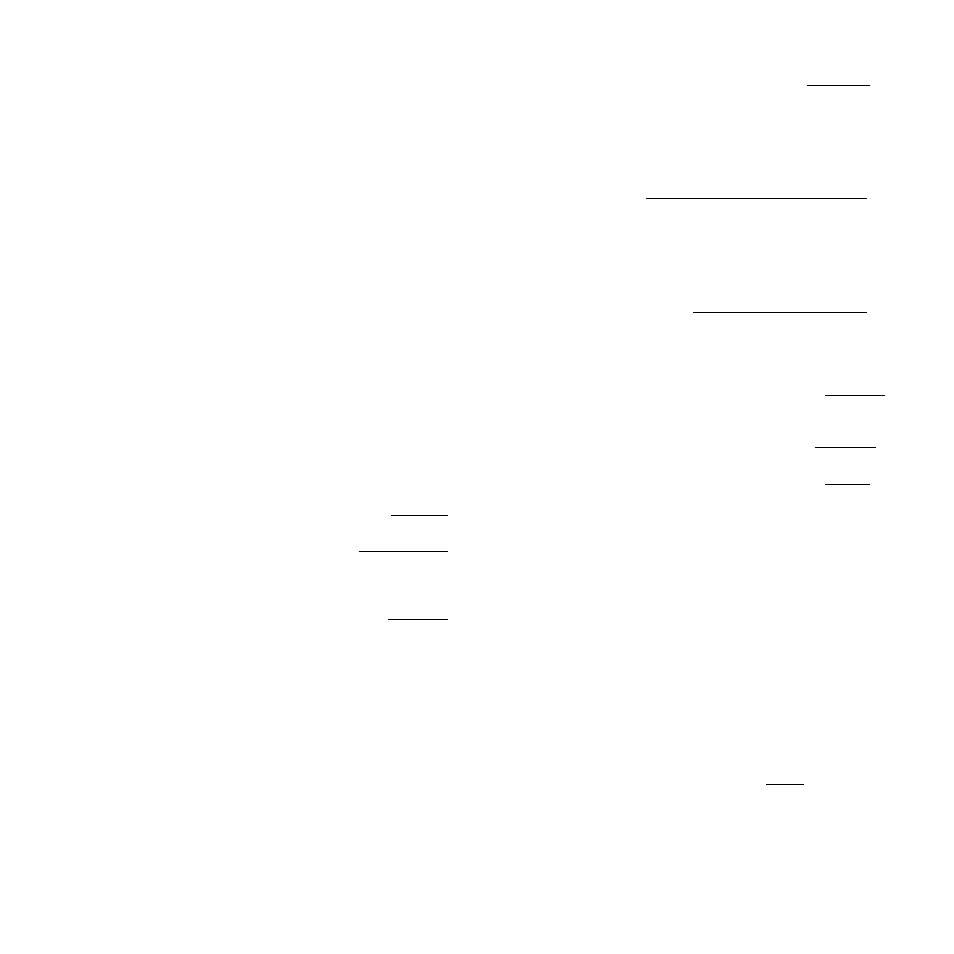
21
•“Of
f”: ther
e will be no change in the sound.
•“
Wide”: when the audio signal is ster
eo this option creates an
illusion of greater distance between the speakers. If the audio
signal is mono instead, the option creates a “pseudo-ster
eo”
effect.
•“Panorama”
: this option processes sound coming fr
om the tele-
vision speakers creating the illusion that the sound is also
coming from behind you.
•“Multichannel”
: if you have connected additional external spea-
kers to the [R]
connectors of your television, with this option you
will be able to divide the sound for each speaker .
Once this option has been selected, you will be able to adjust
the characteristics of the sound inside the Advanced Adj.
sub-
menu utilising the items “FR-FL V
olume”,
“FR-FL Balance”,
“C-
R Volume”
and “C-R Balance”
(see further on under Advanced
Adj.).
- “Loudness”
: when Loudness is switched on, the bass frequencies
are amplified pr
ogressively mor
e as volume is decreased.
Reducing volume has a greater ef
fect on bass sounds. Loudness
compensates for this to deliver a more balanced sound.
- “Advanced Adj.”
: by selecting this option you access a sub-menu
whose functions are described in the next paragraph 4.7.4.
-“Selection
”: Use this function to select one of the equalizer pr
e-
sets configured using the
Soundmenu. Once you have made all
the necessary settings (as instructed above), use the “Preset”
function to select one of the three equalizer pr
esets defined by
“Speakers
”, “Music
” and “Concert
”. When you receive your tele-
vision from the factory
, all three equalizer pr
esets are set with ave-
rage values for all frequencies. (
NOTE: After you have changed the
settings the only way to restor
e the original settings is to do so
manually.)
The other two options in this sub-menu are “Hi-Fi”, “Hi-Fi fixed”
and “Noise T est”.
•“
Hi-Fi”:
Select this preset when you want to use the Cinch Audio
outputs [M
e N]
on the rear of the television to connect to an
external amplifier
. The television’s own speakers ar
e automati-
cally muted if you select this option. Select “Hi-Fi” rather than
“Hi-Fi Fixed” if the external amplifier is a fixed type with no tone
adjustments. This “Hi-Fi” preset allows you to use the
Sound
menu to make all the necessary tone adjustments.
•“
Hi-Fi Fixed”:
This preset wo
rks in a similar w
ay to
“Hi-Fi”b
ut is
designed for use with e
xternal amplifiers that ha
ve
their own v
olu-
me, balance and tone controls
.With this preset selected, the
audio signal from the television will be constant
(flat) so that sound
adjustments can be made on the exter
nal amplifier.
•“
Noise T est”
: This option is available and selectable only when
you have selected the “Multichannel” option in the Audio
menu
under item “Sound Eff.”. In this case, you will hear a continuous
noise coming from the television (“pink noise”), giving you a pr
e-
cise sound refer
ence for when you make a minute setting of the
4.7
SOUND ADJUSTMENTS
The adjustments described in section 4.7.3 can be applied to all
audio video signal in use.
4.7.1
Adjusting volume
T o
adjust the overall
volume, press r
emote control keys
[23 or
24].
The “Volume” message appears on the scr
een together with a slider
control. Pr
ess key [24]
on the remote contr
ol to reduce volume or key
[23]
to increase volume. Y
ou can also reduce or incr
ease volume
using the keys [31]
and [34]
on the television’s fr
ont panel.
4.7.2
Muting the speakers
Y ou can temporarily switch of
f (mute) sound from the television’
s
speakers by pressing key
[20]on the r
emote control. The message
“Mute” appears on the screen. Pr
ess the key again to restor
e
sound. The “Mute” message disappears and the volume retur
ns to
the level it was at before you muted the sound.
4.7.3
Sound menu adjustments
Y ou can adjust sound quality to make full use of the television’
s
audio potential by means of the adjustments in the Sound
menu
(displayed by pressing key
[6]).
- “Volume
”: this option adjusts the overall volume of sound in the
same way described in paragraph 4.7.1 .
- “Balance”: This adjustment lets you adjust the r
elative volume
from the left and right loudspeakers. By default, balance is set so
that the left and right channels deliver an equal volume.
- “Sound”: This option is only enabled if TV (RF) is selected as
audio-video source. It tells you what type of audio is being deco-
ded. (Y ou can also display this information by pr
essing key [12]
). If
enabled, this option provides a number of adjustments. These ar
e
described below.
•ANALOG STEREO br
oadcasts(a message in gr
een appears on
the top right of the screen):
-If the channel is br
oadcasting in stereo, the “Mono” option will
be displayed. Select mono sound if you are in an ar
ea where the
stereo audio signal is not str
ong or is disturbed.
-If the channel is br
oadcasting in dual language, the “Dual I” or
“Dual II” options will be displayed.
•DIGIT
AL STEREO broadcasts (NICAM)
(a message in yellow
appears on the top right of the screen):
-If the channel is br
oadcasting in stereo, the “Mono” option will
be displayed. Select mono sound if you are in an ar
ea where the
stereo audio signal is not str
ong or is disturbed.
-If the channel is br
oadcasting in dual language, the “Dual I” or
“Dual II” options will be displayed.
- “Sound Eff.
”: use this option to select fr
om the following options: