Proel FREE10 Manuale d'uso
Pagina 14
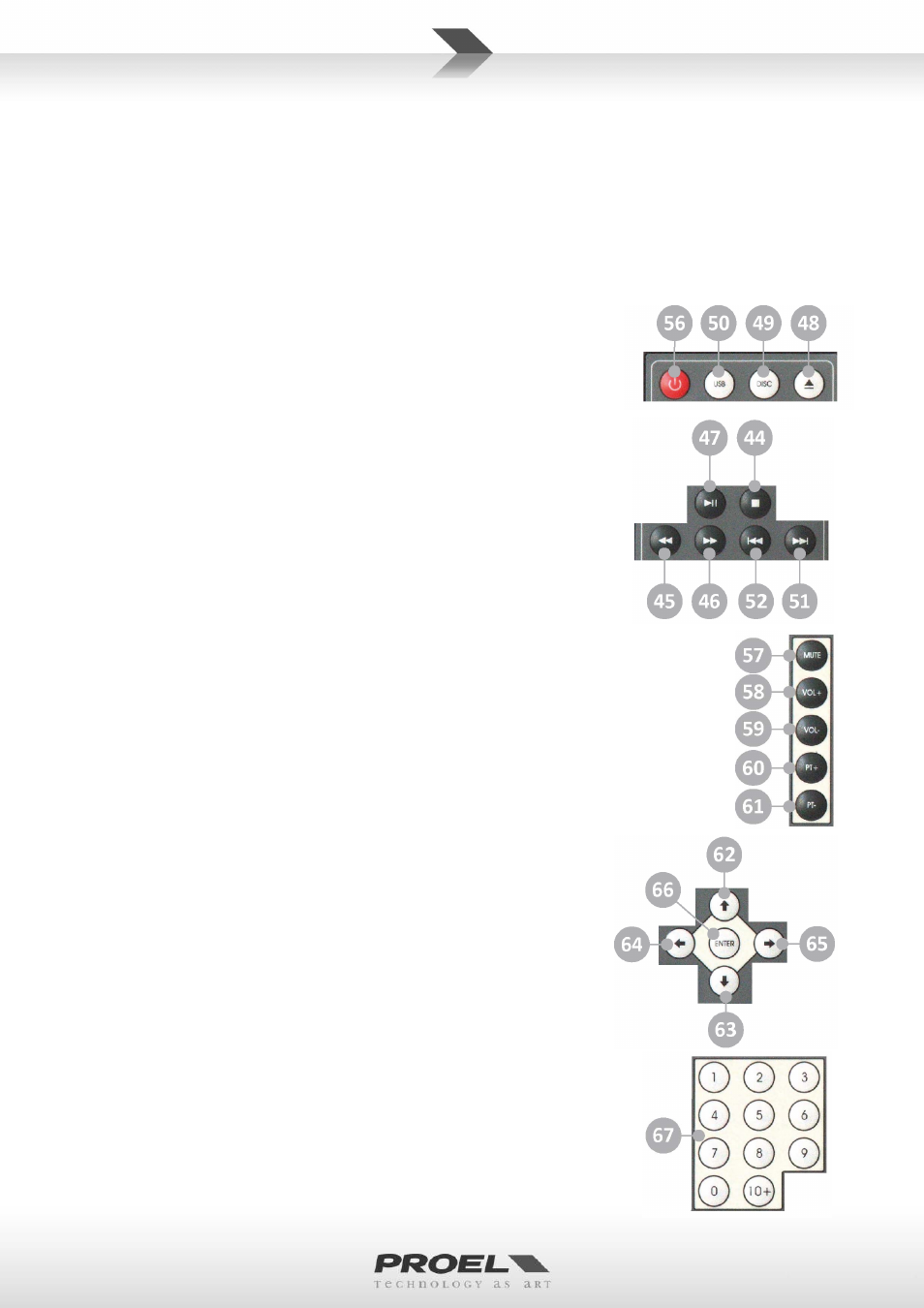
go to the next folder.
52. FOLDER SKIP PREVIOUS
When a disc or USB key includes media contents divided into separate folders, pressing this button you
go to the previous folder.
53. IR REMOTE CONTROL RECEIVER
This is where the Infra Red receiver is located: aim the remote controller here.
54. LCD DISPLAY
Information about the current content is displayed here. More detailed information is displayed on a
screen attached to the video out port (14).
55. USB PORT
This is where to plug your USB memory key in.
Here below the remote control functions are explained.
BUTTONS ALWAYS ACTIVE PLAYING AUDIO AND VIDEO
56. STAND‐BY
Press this button to turn on the player or to put it in standby. Putting the
player in standby you can save the battery charge, but for a better result
the use the ON/OFF switch on potentiometer (9).
The buttons (48)(49)(50) have the same functions explained above.
The standard play buttons (44)(45)(46)(47)(51)(52) have the same functions
explained above.
57. MUTE
This button mutes the audio of the player.
58. VOL+
This button increases the volume of the player.
59. VOL‐
This button decreases the volume of the media player.
60. PT+
This button increases the pitch of the audio and the speed of the video of the player.
61. PT‐
This button decreases the pitch of the audio and the speed of the
video of the player.
THE CURSOR BUTTONS ALLOW TO NAVIGATE AND SELECT THE OPTIONS IN
THE MENUS THAT APPEARS ON A TV SCREEN ATTACHED TO THE VIDEO
OUTPUT.
62. CURSOR UP
This button moves the cursor up.
63. CURSOR DOWN
This button moves the cursor down.
64. CURSOR LEFT
This button moves the cursor left.
65. CURSOR RIGHT
This button moves the cursor right.
66. ENTER
This button chooses, confirms or selects an option or a file (the option
14